How to Setup Canaan Avalon Q Miner

You've unboxed your new Canaan Avalon Q bitcoin miner, and the excitement is real. That sleek device is your ticket to the world of Bitcoin mining. While it might seem a bit technical at first glance, setting it up is surprisingly straightforward. This guide will walk you through every step, ensuring you're up and running smoothly and efficiently.
Unboxing the Avalon Q Accessories
Before you start plugging things in, take a quick inventory. Lifting the lid, you should find everything neatly arranged:
The Power Cable: Essential for bringing your miner to life.
A Wi-Fi Adapter: For a clean, wireless setup without extra cables.
Non-Slip Pads: These small feet keep your miner stable and prevent it from sliding around.
A Quick Start Guide: Your go-to reference for the basic steps.
Mining Pool Information Card: Don't misplace this! It has the crucial details you'll need later.
Read More: Canaan Avalon Q Bitcoin Miner Review
How to Setup Canaan Avalon Q
Step 1: Getting Connected (Wired or Wireless)
Your first choice is how your miner will talk to the internet. You have two reliable options:
For Maximum Stability: Use an Ethernet Cable. Plug one end into your miner and the other directly into your router. This is the recommended method for a consistently strong connection.
For Ultimate Convenience: Use the Wi-Fi Adapter. If running a cable is tricky, simply plug the included Wi-Fi adapter into your Avalon Q. It will broadcast its own network for you to connect to and configure, just like any other smart device.
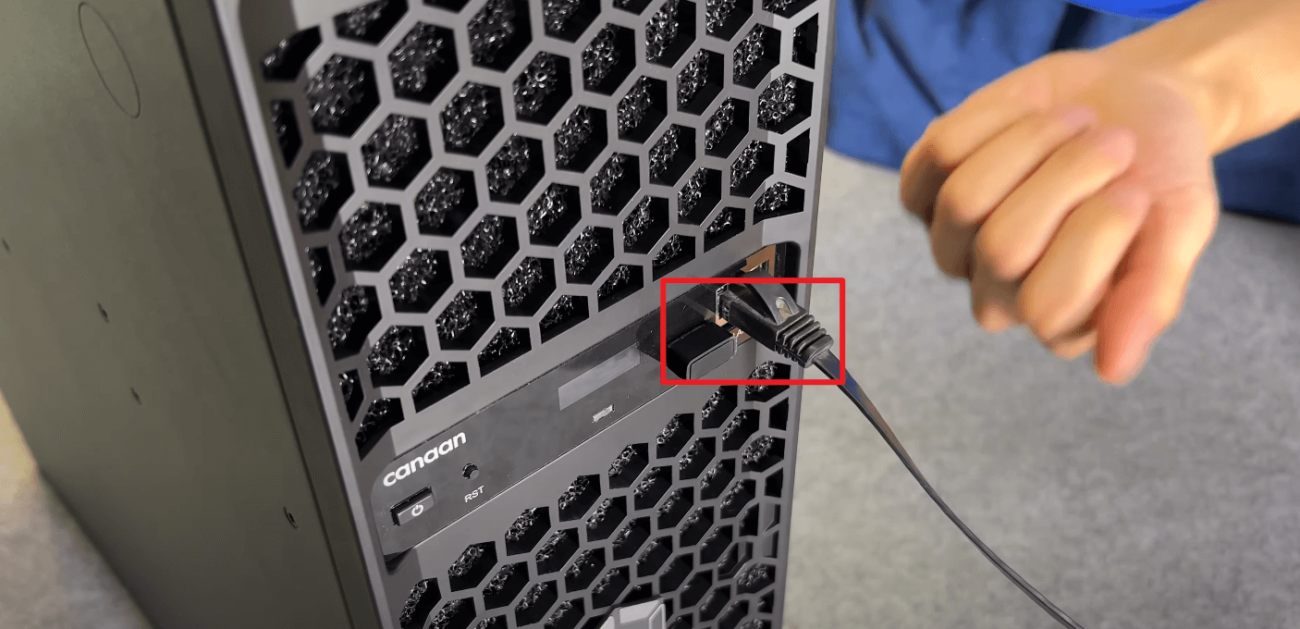
Step 2: Power Up the Miner
First, plug in the power cord until you hear it click into place. A loose connection is the most common culprit for problems, so give it a firm but gentle tug to make sure it's secure. Once you're confident it's seated properly, you're ready to flip the main power switch.

Step 3: Download the Avalon Family App
To get started, your first step is to install the Avalon Family app. You can find it quickly in your phone's app store. For Android users who need an alternative, the direct download link is also an option. Once it's on your phone, this handy little app becomes your command center, guiding you through the entire setup process without any hassle.
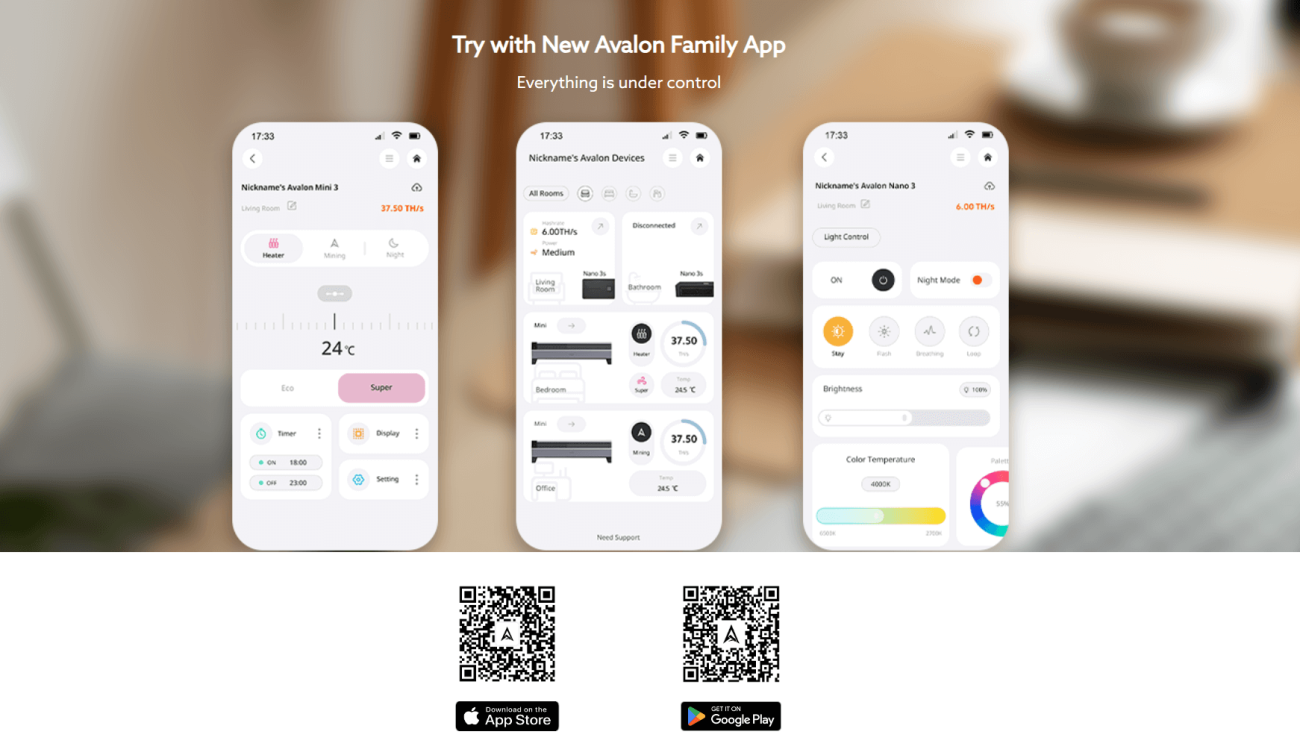
Step 4: Connect Your Avalon Q to Your Phone
First things first, let's get your miner and phone talking. Grab your phone and make sure Bluetooth is enabled.
Open up the Avalon Family app.
Look for the three-line menu icon (the "hamburger" menu) in the top-right corner and give it a tap.
Next, select the "Search" option.
Your phone will now look for nearby devices. When you see your Avalon Q pop up in the list, simply tap on it to connect.
And just like that, you've established the first link! The app is now your direct line to the miner.
Step 5: Connect to Wi-Fi and Give It a Name
Now, let's plug your Avalon Q into the internet. The app will guide you through connecting it to your Wi-Fi network. This is a straightforward process—just follow the on-screen prompts.
Once it's online, you'll land on the miner's interface. Here's a handy tip: take a moment to rename your device. If you ever decide to run more than one of these, giving each a clear, unique name (like "Basement-Miner-01") will save you from a world of confusion later on.
Step 6: Switch to a Computer for the Next Steps
The mobile app is perfect for basic setup and monitoring, but for the more detailed configuration, a computer's larger screen and keyboard make life much easier. For the next steps, just make sure your computer is connected to the same Wi-Fi network as your Avalon Q.
Step 7: Log Into the Miner's Control Panel
Your Avalon Q has a small screen that displays its local IP address (it will look something like 192.168.1.25). Take note of this number.
Open the web browser on your computer (Chrome, Firefox, etc.), type that IP address directly into the address bar, and hit Enter. This will take you to the miner's own login page.
You have two simple ways to log in:
Use the default password, which is
admin.Or, for a quicker login, use your Avalon Family app to scan the QR code on the screen.
Either method will grant you access to the full backend control panel.
Step 8: Point Your Miner to a Pool (Let's Mine!)
This is the moment we've been building towards—telling your miner where to go to work. We'll use ViaBTC as an example, but the process is similar for any pool you choose.
Log into your ViaBTC account on their website.
Go to the "Pool" section at the top and select your cryptocurrency (like Bitcoin/BTC).
You'll see a "Mining Pool Address"—go ahead and copy that entire address.
Now, head back to your Avalon Q's control panel in your browser.
Navigate to the "Pool Config" section.
Paste the mining pool address you just copied.
For the "Worker" name, you'll typically use your ViaBTC username.
The "Password" field can be left as-is or filled with any random characters; it's not used for security here.
Finally, hit "Submit" or "Save."
Your Avalon Q will now restart itself. After a minute or two, it will reconnect and immediately begin its real work: mining! You can watch the dashboard, and within about ten minutes, you should see your hashrate appear, confirming that everything is running smoothly. Congratulations, you're all set
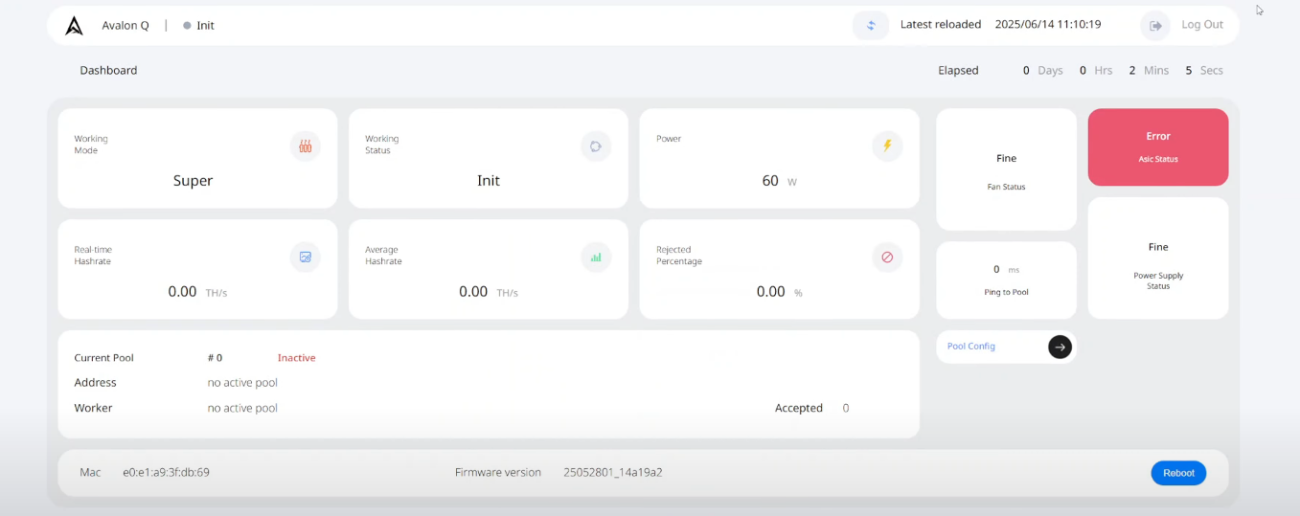
Tips for a Smooth Setup
To help everything click into place on the first try, keep these simple pointers in mind.
A Wired Connection is Your Best Friend: For the most reliable link, plug in an Ethernet cable if you can. You’ll enjoy a steadier connection and things will sync up much faster.
Embrace Those Updates: Just like your phone, your miner gets better with software updates. The Avalon Family app will let you know when one is ready—don't put it off!
Give It Some Breathing Room: This little machine puts out some heat. Make sure it’s in a well-ventilated spot so it can stay cool and perform at its best.
Triple-Check Your Worker's Name: This is a classic "oops" moment. A single typo in the worker name means your efforts might not show up on your dashboard, leaving you scratching your head.
FAQs
Q: Is the Avalon Family app absolutely necessary?
A: You’ll need it for the first-time setup to get everything connected via Bluetooth and Wi-Fi. Once it’s on your network, you can manage most of the day-to-day stuff through the web interface on your computer.
Q: Do I need a special power adapter or outlet?
A: Not at all. The miner comes with its own standard power cord. Just plug it into any wall outlet that provides stable power.
Q: Can I mine other cryptocurrencies besides Bitcoin?
A: The Avalon Q is specifically designed for the SHA-256 algorithm. While this does include Bitcoin and a handful of other coins, it’s primarily built for and used for Bitcoin mining.

